How to Check In to a DR:TX Event
Once you’ve bought your ticket, you’ll need to “check in” on the character database so we can make sure to print your character sheet before the event. Here’s how to do that:
Log in to the character database
If you are a new player and this is your first game, then you will have an account created for you after you register using the ticket purchase system. Usually new player accounts are created once pre-reg for the event closes, and we will check you in manually to the shifts you want, so you do not need to self-check in your first game.
If you are a pre-existing player, and this is your first time using the new check-in system, then you may need to reset your password to log in.
If you are still unable to log-in, email us at info@dystopiarisingtx.com
Click on Events Link
Once successfully logged in, click on the Events link in the sidebar to the left of your screen. Now you will see a list of events. A drop down at the top of the screen lets you select which chapters you want to see.
Select event you wish to attend
You can only select events which are ‘open’ to pre-reg. Click on the event and click ‘Checkin’ on the drop down that appears.
Ticket and Shift Selection
On this screen you must select the following things:
What character slot you want to check in (for advanced members all characters are checked in automatically).
What ticket level you have purchased. You must select the same ticket level as you have already paid for or your check-in will be rejected. Reminder that some ticket levels are limited and first-come first-served. Click here to buy a ticket.
The casting shifts you wish to do. These are determined by your ticket level so a Maximum Casting shift will select three shifts, while a Minimum Casting shift will only select one. All shifts are 2 hours long.
Your cleanup shift.
Completing Check-In and looking up your shifts
Once all those parameters are filled out, complete check-in by clicking the button at the bottom of the screen. You will then get a confirmation page with your details! If you need to look up your information again (NPC shifts, etc.) then just click on the event and check-in again and it will pull up that info.
If you made a mistake on your check-in, then email us at info@dystopiarisingtx.com and we will fix it. Note that re-doing your check in may result in a different shift availability for NPC casting. Once ticket sales close the week before the event, further registration changes may need to be done on site at game as we will be busy prepping for the event and may be slow to respond to emails.